-
[web] Intersection Observer API와 활용programing/Web 2021. 5. 16. 14:39
Intersection Observer API
🚨 글을 작성하는 현재 시점에선 해당 API는 실험적인 기능임을 명심하자!
특정 DOM 요소(이하 타겟 요소)와 그 상위 요소, 혹은 최상위 도큐먼트인 viewport(이하 루트 요소)와의 교챠영역에 대한 변화를 비동기적으로 감지할 수 있는 API.
보통 스크롤이 어느 위치에 도달했을 때, 애니메이션 혹은 특정 로직을 트리거하기 위한 장치로 많이 사용한다.
new IntersectionObserver로 생성된IntersectionObserver인스턴스 객체는 설정된 비율 만큼의 가시성을 계속 감시한다. 이 생성자 함수는 다음과 같은 세가지 옵션을 설정할 수 있다.- root
- 디폴트는 viewport. 교챠영역의 기준이 되는 요소.
- rootMargin
- 디폴트는 0, 0, 0, 0. 교챠영역을 계산할 때, 루트 요소에 더할 값.
- threshold
- 타겟 요소에 대한 루트 요소의 교챠 영역의 비율. 즉, 루트 요소 영역에 타겟 요소의 영역이 얼만큼 포함되어 있는지 나타내는 값. (배열도 가능하다.)
- 교차 영역 비율이 해당 값을 지나갈 때(이상, 이하 둘 다), 콜백이 호출된다.
- 0이라면 교차 영역이 1px이라도 넘으면 콜백을 호출한다는 뜻이며, 1이라면 교차 영역이 타겟 요소를 전부 포함해야 콜백을 호출한다는 뜻이다.
타입들
interface DomRectReadOnly { bottom: number, height: number, left: number, right: number, top: number, width: number, x: number, y: number, }interface IntersectionObserverEntry { boundingClientRect: DomRectReadOnly, // observable의 전체 레이아웃 정보 intersectionRatio: number, // intersection root와 observable이 얼마나 교차하는지. (0 ~ 1) intersectionRect: DomRectReadOnly, // intersection root와 observable이 교차한 영역에 대한 레이아웃 정보 isIntersecting: boolean, // intersection root와 교차 여부 isVisible: boolean, rootBounds: DomRectReadOnly, // intersection root의 레이아웃 정보 target: HTMLElement, // observable 요소 time: number, // IntersectionObserver 인스턴스가 생성된 시점을 기준으로, 이벤트가 일어난 시간 }각 인터페이스에 대한 자세한 정보는 하단의 참고 섹션을 참고해주세요.
전체적인 흐름
- 옵저버 객체를 생성한다.
const observer = new IntersectionObserver((entries) => { const target = entries[0]; });- 옵저버 객체로 감시할 대상을 등록한다.
const target = documnet.querySelector('#target'); observer.observe(target);- 콜백 함수를 로직에 맞게 수정한다.
일반적인 경우(대상 요소가 완전히 벗어나거나 완전히 들어온 경우 트리거)에는 다음과 같은 사항만 체크하면 된다.
intersectionRatio가1인지0인지isIntersecting이true인지false인지isVisible이true인지false인지
Navigation Bar 숨기기, 보이기
💡 해당 섹션은 단일 요소를 관찰하는 방법에 대해 설명합니다.
스크롤의 위치에 따라 네비게이션 바가 보여지고 숨겨지는 로직을 구현해보도록 하겠습니다.
Next.js 에서는 컴포넌트 함수 내부에서는
document객체에 접근할 수 없기 때문에,useEffect내부에서 DOM 객체에 접근해야 합니다.useEffect(() => { // document 객체는 컴포넌트 함수 내에서 접근할 수 없다는 것을 명심! const preHeader = document.querySelector('#pre-header'); const observer = new IntersectionObserver((entries) => {}); return () => { observer.disconnect(); }; }, []);감시할 대상을 얻은 뒤, observer를 만듭니다. 클린업 함수에서 감시를 해제하는 것도 잊지 마세요!
function isHTMLElement(target: any): target is HTMLElement { return target instanceof HTMLElement; } useEffect(() => { ... if (isHTMLElement(preHeader)) { observer.observe(preHeader); } ... }, []);타입가드 함수를 이용해 타입체크를 한 뒤, 감시합니다.
const observer = new IntersectionObserver((entries) => { const target = entries[0]; if (isHTMLElement(headerRef.current)) { if (target.intersectionRatio === 0) { headerRef.current.classList.add('scroll-down'); } if (target.intersectionRatio > 0) { headerRef.current.classList.remove('scroll-down'); } } });입맛에 맞게 콜백 함수를 수정합니다.
결과
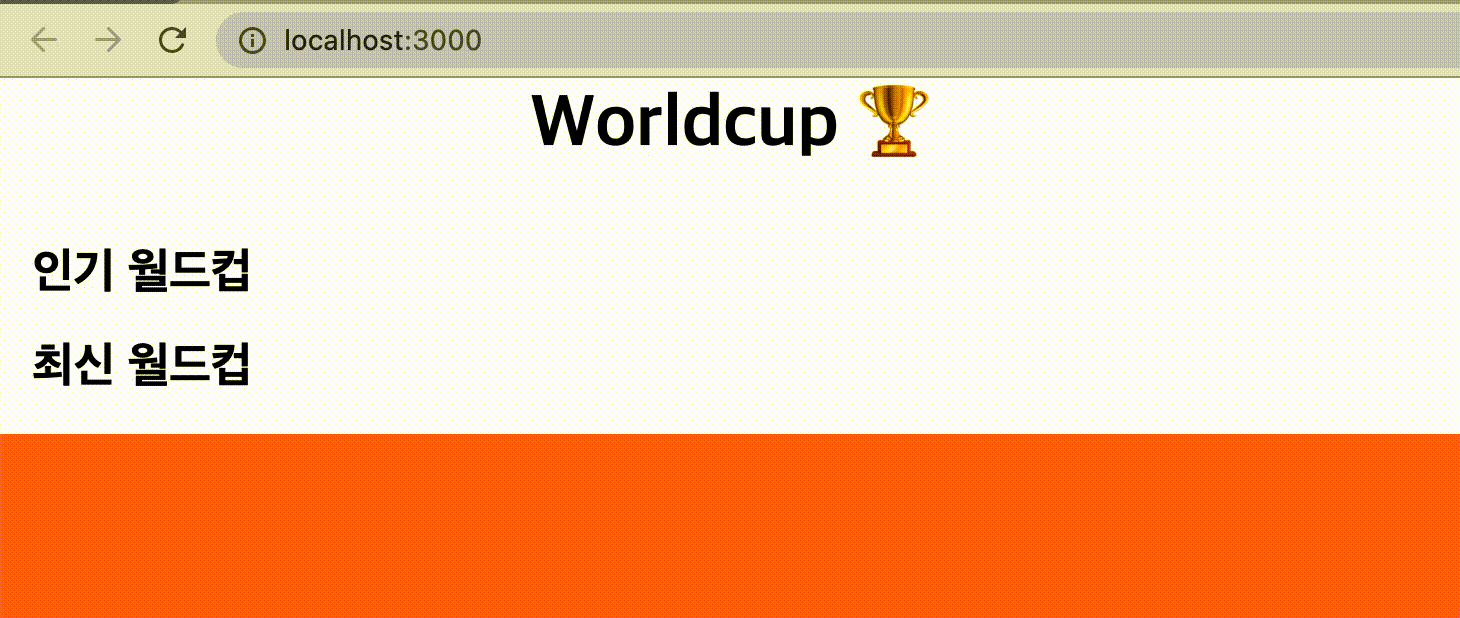
스크롤을 내리면 경계선과 그림자가 생기며, 다시 스크롤이 맨 위로 붙으면 사라집니다.
One Page Scroll
💡 해당 섹션은 다중 요소를 관찰하는 방법에 대해 설명합니다.
💡 해당 기능은
scroll-snap-type속성과scroll-snap-align속성으로 쉽게 구현할 수 있습니다.이번에는 One Page Scroll (혹은 Full Page Scroll) 을 구현해보도록 하겠습니다.
먼저, Body 컴포넌트를 구현합니다.
import React, { useEffect } from "react"; export function Body() { return ( <div> <div className={"screen lightpink"}>first screen</div> <div className={"screen lightblue"}>second screen</div> <div className={"screen lightgreen"}>third screen</div> <div className={"screen lightcoral"}>fourth screen</div> <div className={"screen lightsteelblue"}>fifth screen</div> </div> ); }여기서 각 스크린 요소가
100vh를 가지도록 하는 것이 중요합니다..screen { display: flex; align-items: center; justify-content: center; width: 100vw; height: 100vh; font-size: 4rem; } .lightpink { background-color: lightpink; } .lightblue { background-color: lightblue; } .lightgreen { background-color: lightgreen; } .lightcoral { background-color: lightcoral; } .lightsteelblue { background-color: lightsteelblue; }그리고 obserber 객체를 생성합니다.
useEffect(() => { const observer = new IntersectionObserver( (entries) => {}, { threshold: 0.1, } ); return () => { observer.disconnect(); }; });이제 TS를 위한 유틸 함수를 정의합니다.
function isHTMLElement(target: any): target is HTMLElement { return target instanceof HTMLElement; } function isNodeList(target: any): target is NodeList { return target instanceof NodeList; }useEffect내에 관찰 로직을 구현합니다.const targets = document.querySelectorAll(".screen"); if (isNodeList(targets)) { const nodeArray = Array.from(targets); const isAllDiv = nodeArray.every((node) => node.tagName === "DIV"); if (isAllDiv) { nodeArray.forEach((node) => observer.observe(node)); } }콜백 함수에 스크롤 기능을 구현합니다.
(entries) => { const [observable] = entries.filter( (observable) => observable.isIntersecting ); if (observable && isHTMLElement(observable.target)) { const offsetTop = observable.target.offsetTop; window.scroll({ left: 0, top: offsetTop, behavior: "smooth", }); } }결과
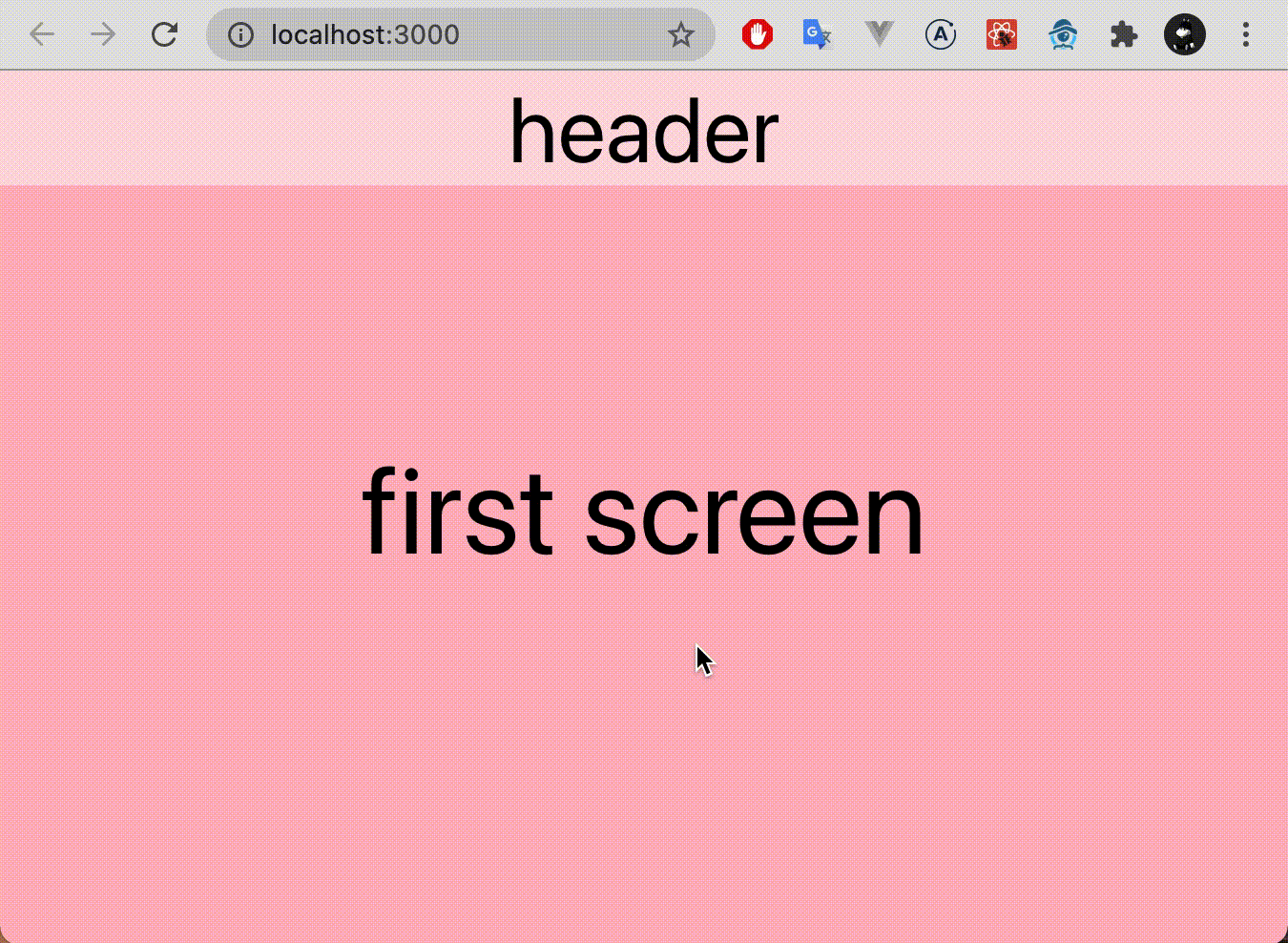
번외! scroll-snap 이용해서 구현하기
번외로, CSS의 scroll-snap 을 이용해, 더 편리하게 구현할 수 있습니다.
먼저, 캐러셀처럼 크기가 동일한 자식 요소들과, 이것들을 담는 부모 요소를 정의합니다.
<div className={"screen-container"}> <div className={"screen lightpink"}>first screen</div> <div className={"screen lightblue"}>second screen</div> <div className={"screen lightgreen"}>third screen</div> <div className={"screen lightcoral"}>fourth screen</div> <div className={"screen lightsteelblue"}>fifth screen</div> </div>여기서 중요한 점은, 부모 요소가 스크롤을 가질 수 있도록 하는 것입니다. 즉, 부모요소에 overflow 가 발생하면서, 해당 css 속성이 visible 같은 것이 아니여야 된다는 뜻이죠.
.screen-container { overflow: scroll; /* visible 같은 속성은 피해주세요 */ width: 100vw; height: 100vh; scroll-snap-type: y mandatory; /* y축, 맨데토리 */ } .screen { width: 100vw; /* 캐러셀처럼, 부모와 자식의 크기가 동일해야 보기 좋습니다. */ height: 100vh; scroll-snap-align: start; /* 스냅 위치를 지정합니다. 자세히는 모르겠어요.. */ }이렇게 구성하면 구현 끝!
참고
'programing > Web' 카테고리의 다른 글
[CSS] column-count를 이용하여 masonry layout 구현하기 (2) 2021.02.28 [React] Styled-Components를 이용한 애니메이션 (0) 2021.01.30 [Web] Web Storage에 대하여 (2) 2020.12.26 [Web] JSON Web Token (0) 2020.12.03 [WEB] CORS에 대한 정리 (0) 2020.07.22 댓글
- root